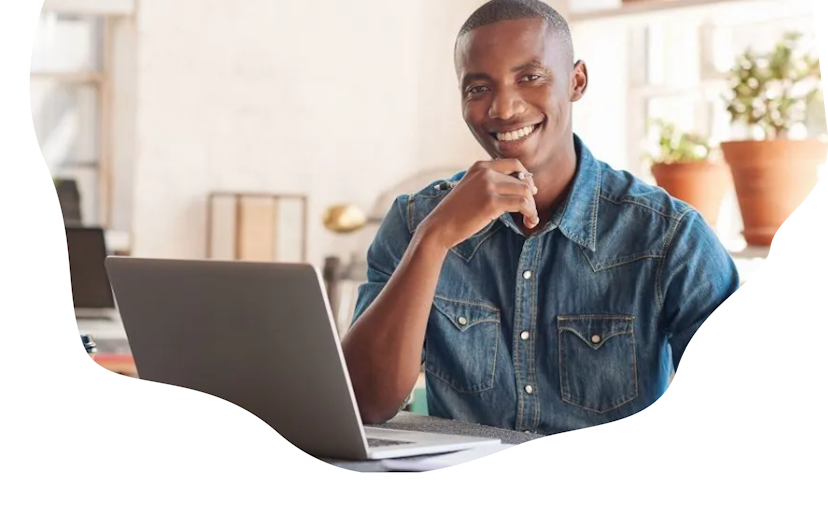How To Use Trello As A CRM System

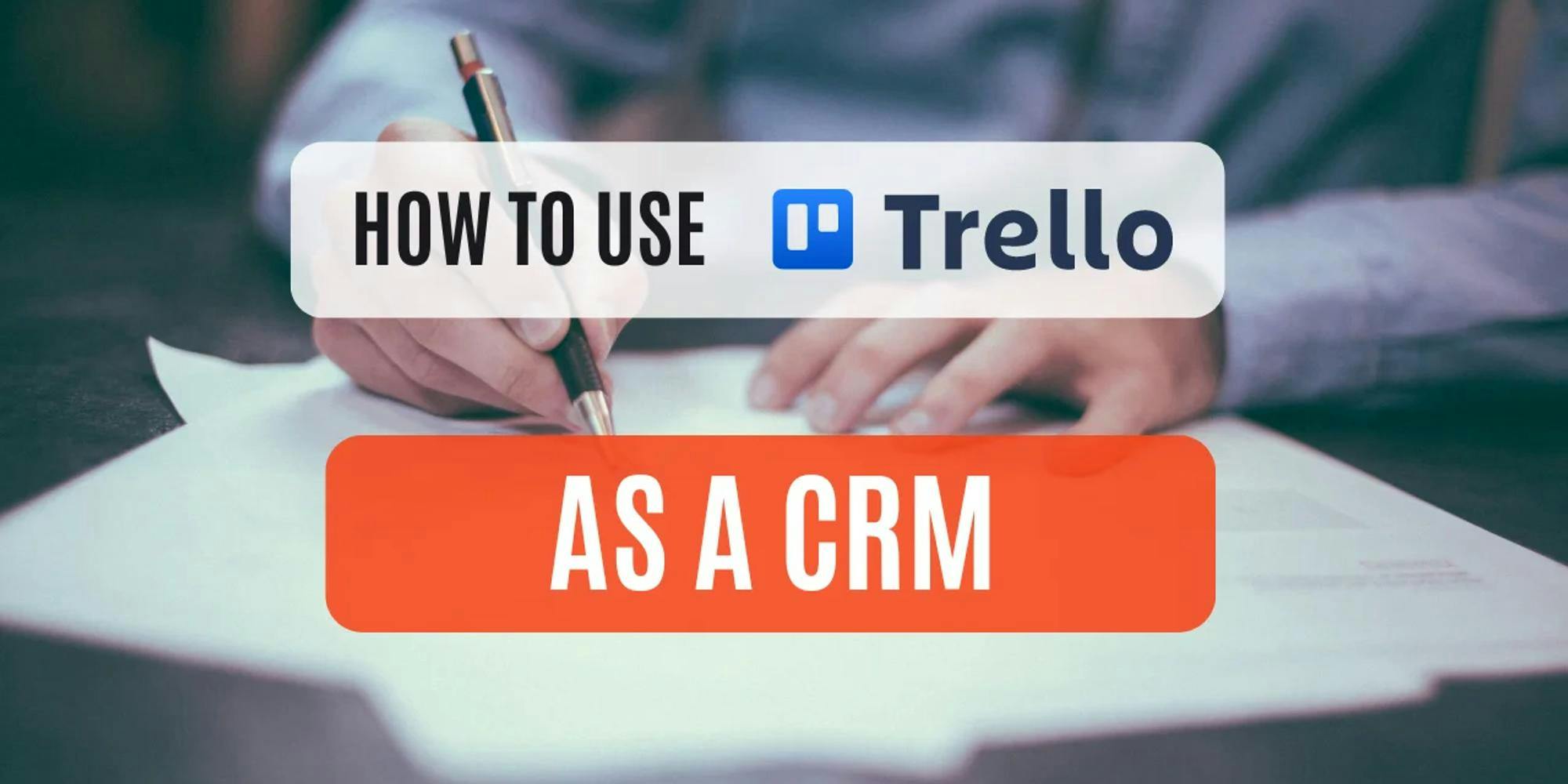
Trello, widely known for its project management capabilities, can also be tailored into a powerful CRM system. By leveraging its flexibility, you can create a tool to manage customer relationships—from generating leads to closing deals—all within Trello's intuitive interface. Let’s walk you through creating your Trello CRM in seven easy steps.
Step 1: Create Your Trello CRM Board
The first step is to create a new board in Trello that will serve as your CRM system. Name the board based on your business or industry, such as “Real Estate CRM” or “Software Sales CRM.” Customize the board’s background color and visibility settings (e.g., private or shared with your team).
For this guide, let’s assume we’re building a CRM for a software sales team.
Step 2: Define Your Sales Stages
Your CRM should mirror your sales process. Begin by outlining the typical stages your leads and customers go through, which might include:
- Lead Generation: Create awareness or interest in your products or services.
- Lead Qualification: Assess whether the lead is a good fit for your business.
- Product Demonstration/Sales Presentation: Showcase your solution and address any questions.
- Proposal Sent: Track deals where quotes or agreements have been sent.
- Negotiation/Closing: Finalize deal terms and gain customer agreement.
- Delivery/Fulfillment: Deliver the product or service and ensure satisfaction.
- Follow-Up/Retention: Maintain relationships and explore upsell opportunities.
These stages will form the foundation of your CRM workflow.
Step 3: Create Lists for Each Sales Stage
Using the stages defined in Step 2, create corresponding lists on your Trello board. Lists act as columns that organize your workflow. Here's how the lists might look for our software sales CRM:
- Lead Generation
- Lead Qualification
- Product Demo Scheduled
- Proposal Sent
- Negotiation/Closing
- Delivery Completed
- Retention & Follow-Up
By aligning these lists with your sales stages, you create a seamless flow for tracking leads as they progress through the pipeline.
Step 4: Add Leads and Customer Data as Cards
Now, populate your board with customer data by creating cards. Each card represents a lead, deal, or customer. Start with basic details like the contact’s name or company name. For example:
- Card Title: Jane Doe - Acme Corp
- Description: Include details like the contact’s role, their company, and specific needs.
Cards act as mini-databases. You can include:
- Custom Fields: Add fields like deal value, lead source, or status.
- Attachments: Upload files like proposals or contracts.
- Labels: Use color-coded labels to signify priority or lead type (e.g., “High Priority” or “Returning Customer”).
Step 5: Customize Cards for Better Organization
Trello offers several features to help you tailor your cards for maximum efficiency:
- Checklists: Create task lists, such as “Send proposal” or “Follow up.”
- Due Dates: Assign deadlines to ensure timely follow-ups.
- Comments: Use comments to log notes or discussions.
- Team Assignments: Assign team members to specific cards to manage accountability.
For instance, if Jane Doe progresses to the "Proposal Sent" stage, add a checklist with tasks like “Send Proposal,” “Follow Up in 3 Days,” and “Schedule Negotiation Call.”
Step 6: Manage Deals with Drag-and-Drop
Trello’s drag-and-drop feature makes updating your pipeline easy. As you complete tasks or move a deal forward, drag its card to the corresponding list. For example:
- Move Jane Doe’s card from Lead Qualification to Product Demo Scheduled after booking a demo call.
- Once the deal is finalized, move the card to Delivery Completed or Retention & Follow-Up.
This visual workflow ensures your team has a clear understanding of deal progress at a glance.
Step 7: Analyze Your Performance with Views
Trello offers multiple ways to analyze your sales performance and gain insights:
- Calendar View: View upcoming tasks and due dates in a daily, weekly, or monthly format.
- Table View: A spreadsheet-style display for sorting and filtering cards.
- Dashboard View: Visualize key metrics like deal value and conversion rates.
Use these views to spot trends, identify bottlenecks, and improve your sales strategy.
Step 8: Enhance Functionality with Power-Ups
Take your Trello CRM to the next level with integrations and Power-Ups like:
- Crmble: Convert your board into a CRM with pre-made templates, Gmail integration, and real-time performance insights.
- Blue Cat Forms: Automate lead creation by linking forms to Trello.
- Zapier: Connect Trello to thousands of apps like Google Sheets or HubSpot for enhanced automation.
These tools reduce manual work, streamline data collection, and ensure you stay productive.
Teamopipe: A Seamless Alternative to Trello as a CRM
While Trello is highly adaptable, it may not always provide the depth needed for advanced CRM workflows. If you’re looking for a Gmail-integrated CRM that’s purpose-built for managing customer relationships, consider Teamopipe.
With Teamopipe, you can:
- Streamline CRM Tasks in Gmail: Manage leads, pipelines, and notes without leaving your inbox.
- Leverage Real-Time Google Sheets Reporting: Instantly analyze performance with live data.
- Customize to Fit Your Business: Use adaptable pipelines and custom fields tailored to your sales process.
Try Teamopipe for free today and experience how it transforms CRM management for Gmail users.
Conclusion: Your CRM Journey Starts Here
Trello’s versatility makes it an excellent starting point for small businesses looking to manage customer relationships. By following these steps and using Power-Ups, you can build a CRM tailored to your unique needs. And when your business demands grow, transitioning to a specialized tool like Teamopipe ensures you stay efficient and organized.
Ready to elevate your sales process? Start building your Trello CRM today or explore the power of Teamopipe for a seamless CRM experience.