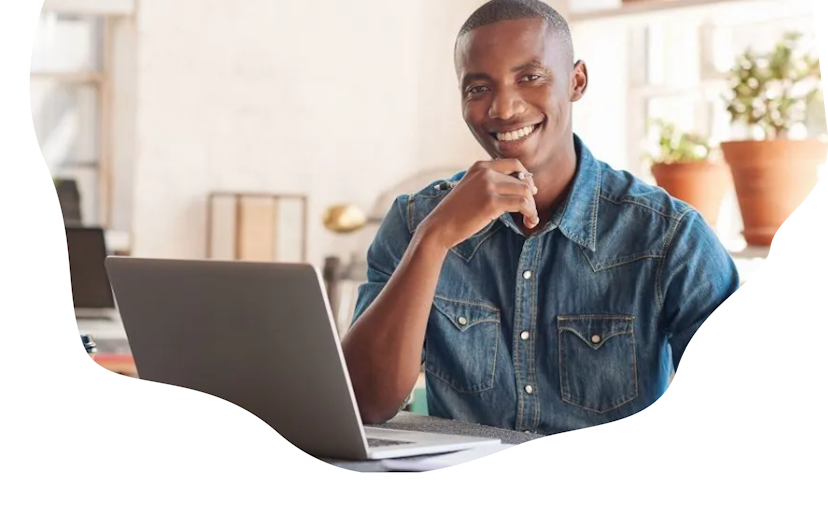How To Use Crmble And Trello Together For A Powerful CRM Solution


If you are looking for a simple and effective way to manage your customer relationships, you might want to consider using Crmble and Trello together. Crmble is a power-up that turns your Trello board into a CRM system, allowing you to track your leads, contacts, and deals in a visual and intuitive way. Trello is a popular project management tool that lets you organize your tasks and workflows using boards, lists, and cards. By combining these two tools, you can create a powerful CRM solution that suits your unique business needs.
In this article, we will show you how to set up and use Crmble and Trello together for your CRM needs. We will also introduce you to an alternative CRM solution Teamopipe that is integrated with Gmail and offers more features and flexibility than Crmble.
How To Set Up Crmble And Trello
To use Crmble and Trello together, you need to have a Trello account and install the Crmble power-up on your board. Here are the steps to do that:
Go to Trello and sign up for a free account if you don’t have one already.
Create a new board or open an existing one that you want to use as your CRM.
Click on the “Show Menu” button on the top right corner of the board and then click on “Power-Ups”.
Search for “Crmble” in the power-up directory and click on “Add”.
You will be prompted to authorize Crmble to access your Trello account. Click on “Allow” to proceed.
You will see a new button called “Crmble” on the top right corner of your board. Click on it to open the Crmble dashboard.
How To Use Crmble And Trello
Once you have installed the Crmble power-up on your board, you can start using it as your CRM system. Here are some of the main features and functions of Crmble:
- Dashboard: The dashboard gives you an overview of your sales performance, such as the number and value of won deals, the progress toward your goal, the top-selling products, and the top sellers. You can customize the dashboard by choosing which widgets you want to see and saving your view.
- Leads: The leads section allows you to capture leads from various sources, such as web forms, Facebook ads, Google ads, or manually. You can also import leads from CSV files or other apps using Zapier or Integromat. You can assign leads to different members of your team, add tags, set due dates, and track their status.
- Contacts: The contacts section allows you to store contact details and history in Trello cards. You can add custom fields, such as lead source, status, or lost reason, to gather more information about your contacts. You can also sync your contacts with Google Contacts or Mailchimp using Zapier or Integromat.
- Deals: The deals section allows you to manage your sales pipeline by moving cards across lists that represent different stages of your sales process. You can add products, prices, discounts, taxes, and currencies to your deals using the Crmble calculator. You can also mark deals as won or lost and track their value and conversion rate.
- Tasks: The tasks section allows you to create and assign tasks related to your leads, contacts, or deals. You can set reminders, priorities, statuses, and due dates for your tasks. You can also sync your tasks with Google Calendar or Todoist using Zapier or Integromat.
- Integrations: The integrations section allows you to connect Crmble with other apps and services that you use for your business, such as Gmail, Google Sheets, Facebook Ads, Google Ads, Typeform, Mailchimp, Zapier, Integromat, and more. You can use these integrations to automate your workflows and enhance your CRM capabilities.
The Benefits Of Using Crmble And Trello
Using Crmble and Trello together can offer you several benefits for your CRM needs:
- Simplicity: Crmble is easy to set up and use without any coding or technical skills required. It leverages the familiar interface of Trello that many people already use for their projects.
- Flexibility: Crmble is highly customizable and adaptable to your specific business needs. You can create multiple pipelines, add custom fields, change labels, colors, icons, backgrounds, and more.
- Collaboration: Crmble allows you to collaborate with your team members on your CRM tasks. You can assign leads, contacts, deals, or tasks to different members of your team, add comments, attachments, checklists, votes, or stickers to cards, or mention members using @mentions.
- Visibility: Crmble gives you a clear and visual overview of your sales performance and progress. You can see everything from your dashboard, or switch to different views, such as timeline, calendar, table, or map.
The Limitations Of Using Crmble And Trello
While Crmble and Trello can offer you a powerful CRM solution, they also have some limitations that you should be aware of:
- Cost: Crmble is not free. It offers a 21-day free trial, but after that, you need to pay a subscription fee of $9.99 per user per month or $99.99 per user per year. Trello is free for up to 10 boards per team, but if you want to use more boards or power-ups, you need to upgrade to a paid plan that starts from $9.99 per user per month or $99.99 per user per year.
- Integration: Crmble is not fully integrated with Gmail. You can send emails from your cards using the Gmail power-up, but you cannot receive emails or track email conversations within your CRM. You also need to use third-party tools, such as Zapier or Integromat, to connect Crmble with other apps and services that you use for your business.
- Automation: Crmble does not have a built-in automation feature. You need to use third-party tools, such as Zapier or Integromat, to automate your workflows and actions within your CRM. This can add more complexity and cost to your CRM system.
The Alternative: Teamopipe
If you are looking for an alternative CRM solution that is integrated with Gmail and offers more features and flexibility than Crmble, you might want to check out Teamopipe.
Teamopipe is fully Gmail-integrated CRM that helps you streamline your sales process and optimize your workflow. Teamopipe is designed specifically for small businesses that want a simple and effective CRM solution that works seamlessly within their Gmail inbox.
Here are some of the main features and benefits of Teamopipe:
- Gmail Integration: Teamopipe is built as a Gmail extension that lets you manage your CRM tasks without leaving your inbox. You can create deals, tags, custom fields, and more from the right side panel of your Gmail.
- Customization: Teamopipe is highly customizable and adaptable to your unique business needs. You can create multiple pipelines, add custom fields, change labels, colors, icons, backgrounds, and more. You can also create custom views and filters to see your data the way you want.
- Reporting: Teamopipe provides real-time reporting and analytics for your sales data. You can see live Google Sheets reports that show your sales performance, progress, trends, forecasts, and more. You can also export your data to CSV or Excel files for further analysis.
- The best part is that Teamopipe is free for unlimited number of users and up to 100 deals per workspace. If you want to use more deals or access premium features , you can upgrade to a paid plan that starts just from $5 per user per month.
How To Request A Demo Of Teamopipe
If you are interested in trying out Teamopipe, you can request a free demo from our website. Here are the steps to do that:
- Go to Teamopipe contact form.
- Fill out the form with your name, email address, company name, and phone number.
- Click on the “Submit” button to confirm your request.
You will receive a confirmation email from us with the details of your demo session. You will also receive a link to download the Teamopipe extension for your browser.
On the day of your demo session, you will need to have a Gmail account and install the Teamopipe extension on your browser. You can then open your Gmail inbox and click on the Teamopipe icon on the top right corner of the screen to access your CRM dashboard.
Our team will guide you through the features and functions of Teamopipe and answer any questions you may have.
We look forward to showing you how Teamopipe can help you streamline your sales process and optimize your workflow.